markdown编辑器tui.editor如何使用
这篇文章主要介绍“markdown编辑器tui.editor如何使用”的相关知识,小编通过实际案例向大家展示操作过程,操作方法简单快捷,实用性强,希望这篇“markdown编辑器tui.editor如何使用”文章能帮助大家解决问题。
安装使用
安装
npm install @toast-ui/editor -S
初始化
import Editor from '@toast-ui/editor'
import '@toast-ui/editor/dist/toastui-editor.css'
import '@toast-ui/editor/dist/i18n/zh-cn';
export default {
mounted () {
const editor = new Editor({
el: this.$refs.editor,
language: 'zh-CN',
initialEditType: 'markdown',
previewStyle: 'vertical',
});
}
}通过以上两步,我们就能得到一个简易的编辑器了,如下图所示:
显然我们的目的不仅如此,markdown编辑器还缺少语法高亮、目录栏,接下来我们看下如何扩展tui
官方插件
官方内置了以下插件:
| 插件名称 | 用途 |
|---|---|
@toast-ui/editor-plugin-chart | 图形渲染 |
@toast-ui/editor-plugin-code-syntax-highlight | 语法高亮 |
@toast-ui/editor-plugin-color-syntax | 文本添加颜色 |
@toast-ui/editor-plugin-table-merged-cell | 合并单元格 |
@toast-ui/editor-plugin-uml | 渲染UML |
接下来我们配置代码语法高亮。
安装插件
npm install @toast-ui/editor-plugin-code-syntax-highlight
使用
import 'prismjs/themes/prism.css';
import '@toast-ui/editor-plugin-code-syntax-highlight/dist/toastui-editor-plugin-code-syntax-highlight.css';
import Editor from '@toast-ui/editor';
// 支持所有语言语法高亮
import codeSyntaxHighlight from '@toast-ui/editor-plugin-code-syntax-highlight/dist/toastui-editor-plugin-code-syntax-highlight-all.js';
const editor = new Editor({
// ...
plugins: [codeSyntaxHighlight]
});功能拓展
目前编辑器包含了语法高亮,如果需要添加目录索引,可以监听文档编辑的change事件,获取markdown文档内容,通过正则表达式解析即可。具体实现如下:
const editor = new Editor({
// ...
events: {
change: this.handleContentChange.bind(this)
},
});
methods: {
handleContentChange () {
const mdText = this.editor.mdEditor.getMarkdown()
this.parseMdTitle(mdText)
},
parseMdTitle (mdText) { // 解析markdown title
const pattern = /^(#+)\s+(.+)/mg
let result = mdText.match(pattern)
if (!result) return
const catalogList = result.map((vv, index) => {
const levelText = vv.match(/^(#+)/)
return {
level: levelText[0].length, // 目录级别
index,
cls: `heading-${levelText[0].length}`,
content: vv.slice(levelText[0].length).trim(), // 内容
}
})
this.catalogList = catalogList
}
}以上仅仅是一些基础的使用。markdown基础语法无法满足我们需要时、需要手动修改渲染样式等需求,tui.editor也提供相应的能力。如需要修改标题的默认渲染样式,我们可以使用customHTMLRenderer,这一块官方文档较少,可以从源码看出默认书写规则,内置schema位置详见源码libs\toastmark\src\html\baseConvertors.ts。
new Editor({
// ...
customHTMLRenderer: {
heading (node, { entering }) {
const spec = {
type: entering ? 'openTag' : 'closeTag',
tagName: `h${node.level}`,
outerNewLine: true,
};
// 给每个header添加class
if (entering) spec.attributes = {
'class': `heading${node.level}`
}
return spec
}
}
})最新3.0版本的编辑器是基于Prosemirror,有兴趣的小伙伴可以去看下,功能十分强大,也是level1级富文本编辑器的典型代表。
编辑器最终效果图如下:
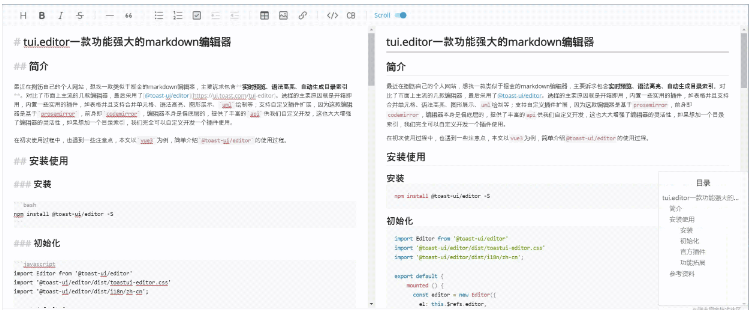
实现源码
<template>
<div class="full">
<div class="markdown-editor" ref="editor"></div>
<div class="catalog-container" v-if="catalogList.length > 0">
<div class="catalog-title">目录</div>
<template v-for="(item, index) in catalogList" :key="index">
<div class="catalog-item" :class="item.cls">
<a :href="'#heading' + (index + 1)" rel="external nofollow" >{{item.content}}</a>
</div>
</template>
</div>
</div>
</template>
<script>
import Editor from '@toast-ui/editor'
import '@toast-ui/editor/dist/toastui-editor.css'
import '@toast-ui/editor/dist/i18n/zh-cn';
import 'prismjs/themes/prism.css';
import '@toast-ui/editor-plugin-code-syntax-highlight/dist/toastui-editor-plugin-code-syntax-highlight.css';
import codeSyntaxHighlight from '@toast-ui/editor-plugin-code-syntax-highlight/dist/toastui-editor-plugin-code-syntax-highlight-all.js';
import '@toast-ui/editor-plugin-table-merged-cell/dist/toastui-editor-plugin-table-merged-cell.css';
import tableMergedCell from '@toast-ui/editor-plugin-table-merged-cell';
export default {
data () {
return {
catalogList: []
}
},
mounted () {
this.editor = new Editor({
el: this.$refs.editor,
language: 'zh-CN',
initialEditType: 'markdown',
previewStyle: 'vertical',
placeholder: '请输入内容',
plugins: [codeSyntaxHighlight, tableMergedCell],
events: {
change: this.handleContentChange.bind(this)
},
customHTMLRenderer: {
heading (node, { entering }) {
const spec = {
type: entering ? 'openTag' : 'closeTag',
tagName: `h${node.level}`,
outerNewLine: true,
};
// 添加自定义属性
if (entering) spec.attributes = {
'class': `heading${node.level}`
}
return spec
}
}
})
},
methods: {
handleContentChange () {
const mdText = this.editor.mdEditor.getMarkdown()
this.parseMdTitle(mdText)
},
parseMdTitle (mdText) { // 解析markdown title
const pattern = /^(#+)\s+(.+)/mg
let result = mdText.match(pattern)
if (!result) return
const catalogList = result.map((vv, index) => {
const levelText = vv.match(/^(#+)/)
return {
level: levelText[0].length, // 目录级别
index,
cls: `heading-${levelText[0].length}`,
content: vv.slice(levelText[0].length).trim(), // 内容
}
})
this.catalogList = catalogList
}
}
}
</script>
<style scoped>
.full {
position: relative
}
.catalog-container {
box-sizing: border-box;
position: absolute;
right: 0;
bottom: 32px;
width: 200px;
height: 300px;
padding: 16px 0;
background-color: rgba(255, 255, 255, .65);
border: 1px solid #ccc;
border-radius: 4px;
}
.catalog-title {
text-align: center;
padding-bottom: 12px;
}
.catalog-item {
overflow: hidden;
text-overflow: ellipsis;
white-space: nowrap;
padding: 4px 8px;
font-size: 14px;
user-select: none;
}
.catalog-item a {
color: rgba(0, 0, 0, .65);
text-decoration: none;
}
.heading-2 {
padding-left: 24px;
}
.heading-3 {
padding-left: 48px;
}
.catalog-item a:hover {
color: cadetblue;
}
.markdown-editor {
height: 100% !important;
background: #fff;
border-radius: 4px;
}
</style>关于“markdown编辑器tui.editor如何使用”的内容就介绍到这里了,感谢大家的阅读。如果想了解更多行业相关的知识,可以关注蜗牛博客行业资讯频道,小编每天都会为大家更新不同的知识点。
免责声明:本站发布的内容(图片、视频和文字)以原创、转载和分享为主,文章观点不代表本网站立场,如果涉及侵权请联系站长邮箱:niceseo99@gmail.com进行举报,并提供相关证据,一经查实,将立刻删除涉嫌侵权内容。版权声明:如无特殊标注,文章均为本站原创,转载时请以链接形式注明文章出处。

















评论